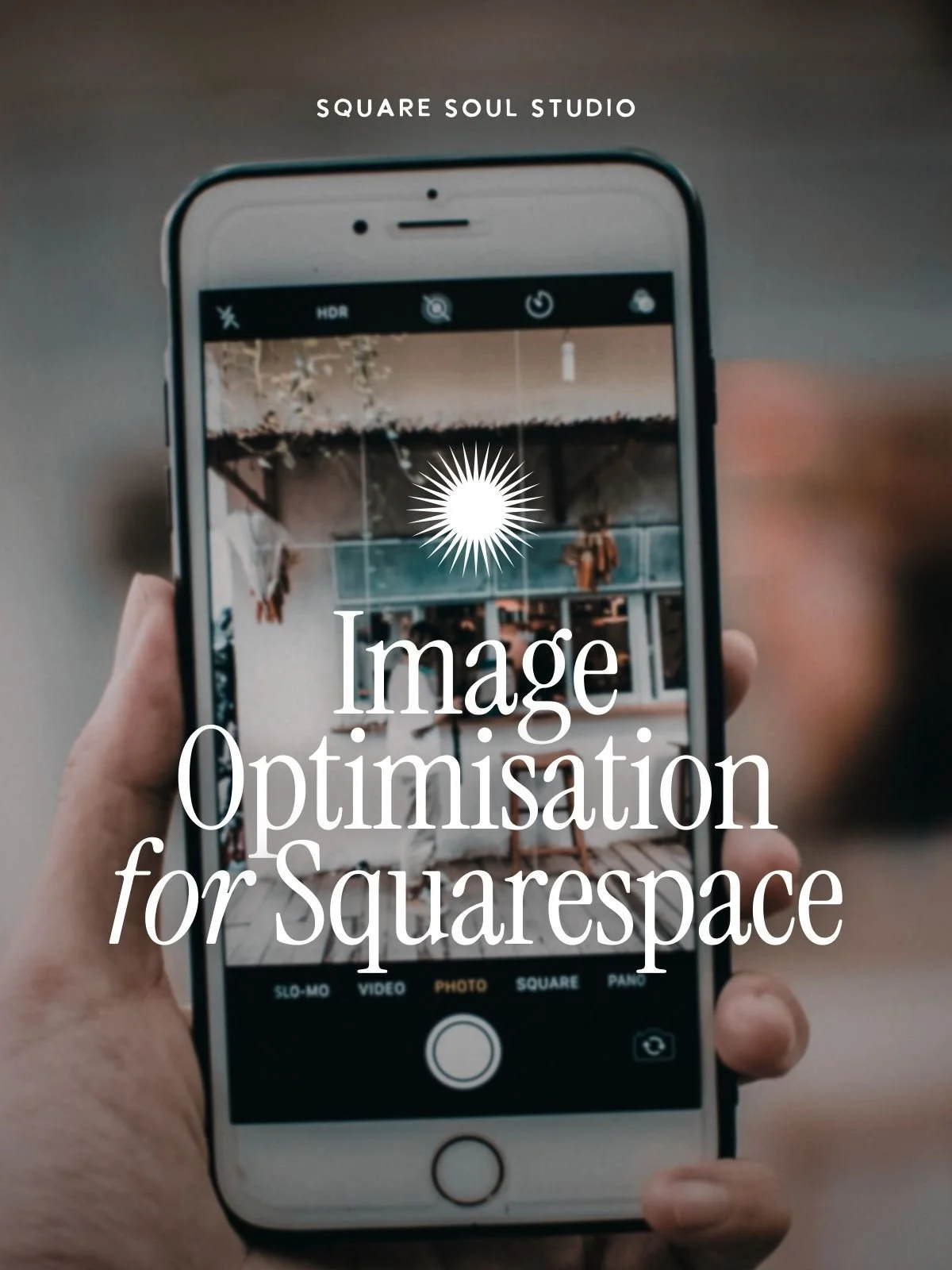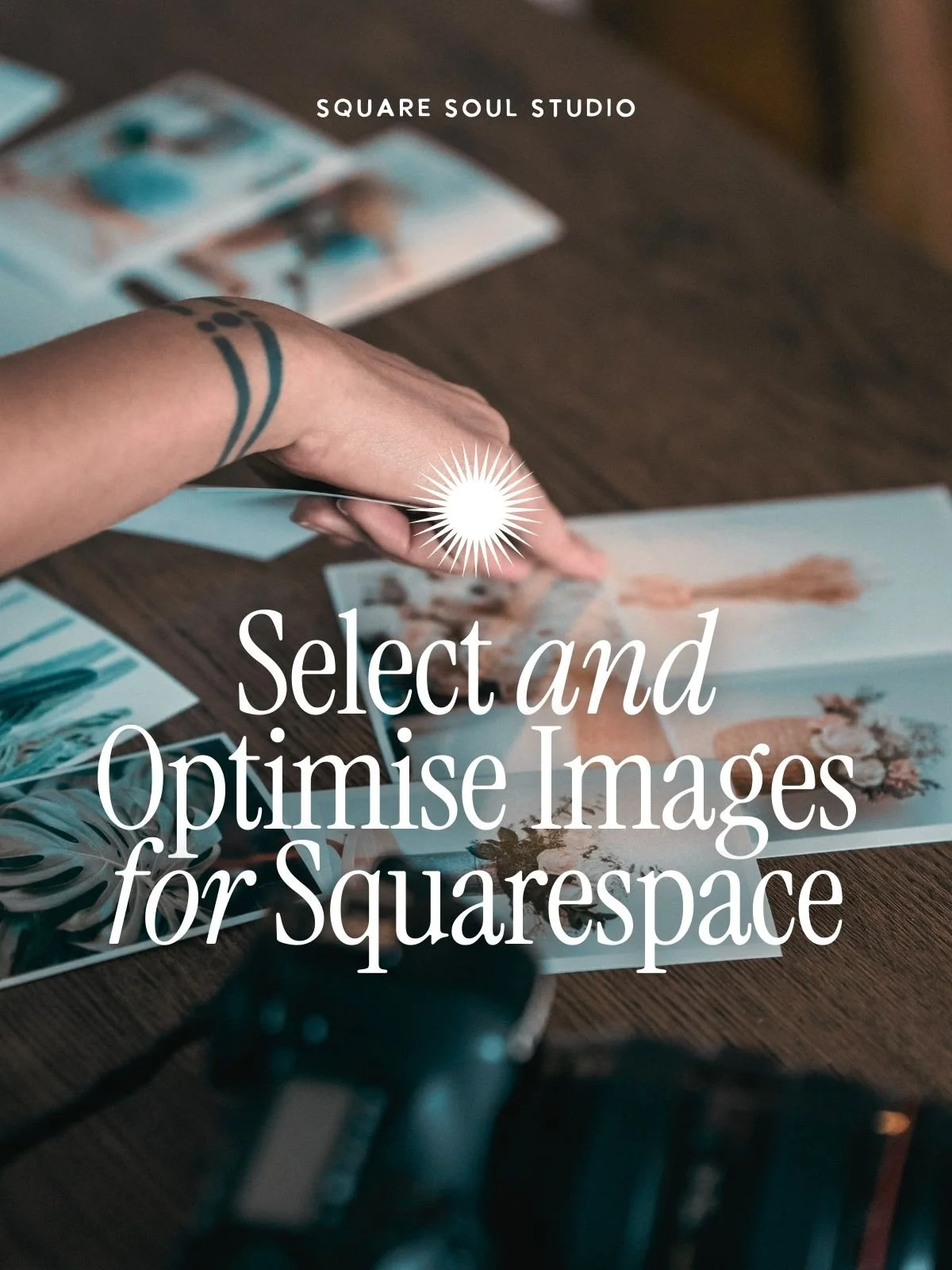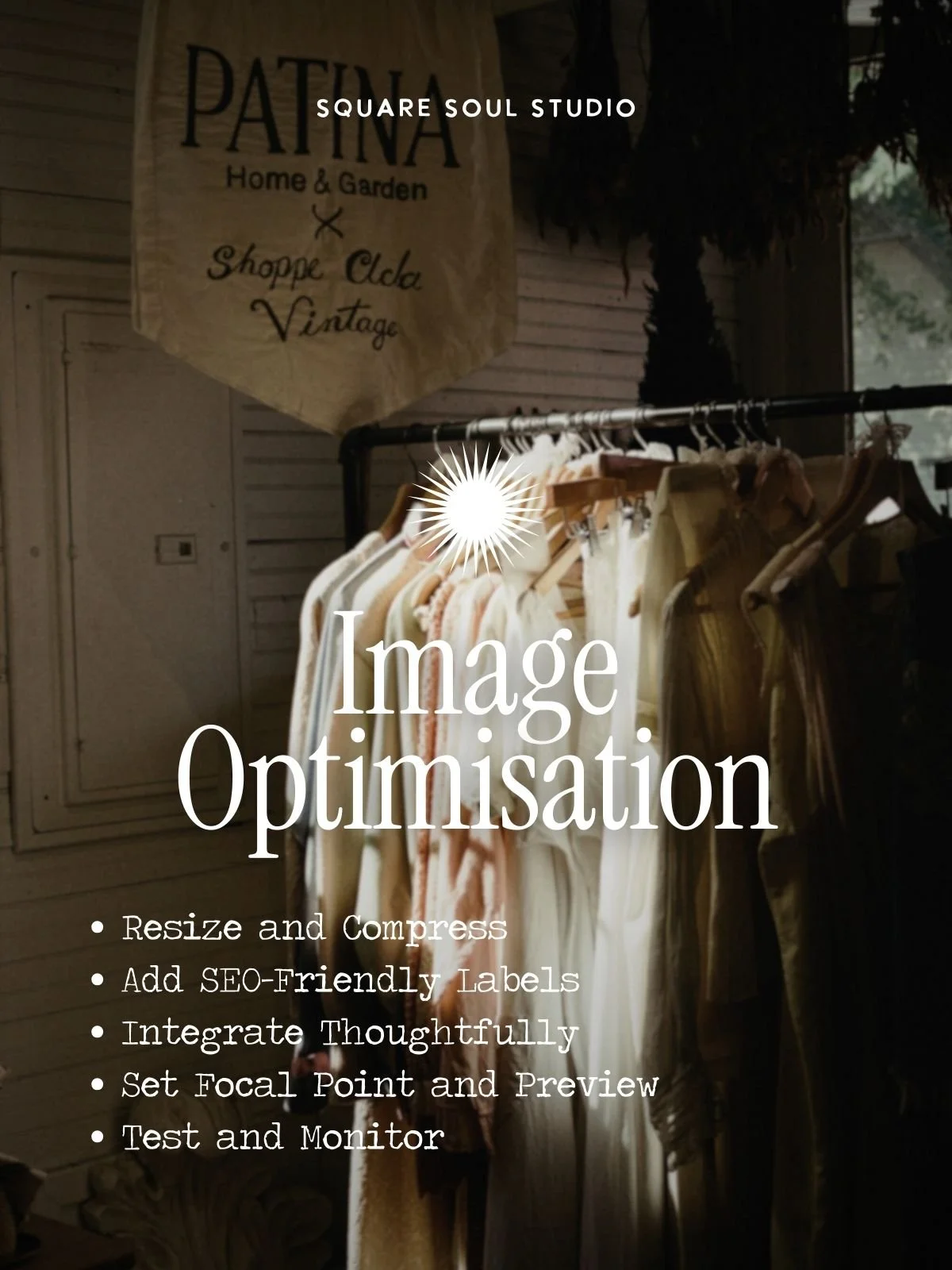Squarespace SEO: Optimise Images for Speed and Search Visibility
Learn how to enhance your website's performance and boost SEO with expert tips on image optimisation.
IN THIS POST
Why optimising images is essential for aesthetics, SEO, and user experience.
Best file formats for quality and speed.
How to resize and compress images for fast-loading pages.
Creating SEO-friendly filenames and alt text.
Leveraging Squarespace’s built-in optimisation features.
Advanced techniques using Canva, custom SVGs and CSS
Tools and strategies for testing image performance.
Resources, apps and platforms for optimisation
Actionable next steps
Bookmark this post for future reference
Why Image Optimisation Matters
Images are one of the most powerful tools in web design. They are more than just decorative elements—they are storytellers, mood-setters, and emotional connectors. A well-chosen image can instantly communicate your brand's essence, evoke feelings, and create a sense of connection with your audience. Beyond their visual appeal, images play a vital role in the energetic and holistic design of your website, bringing vibrancy, balance, and intention to your digital space. Colours, textures, and compositions subtly convey energy and emotion, transforming a static website into an immersive experience that resonates deeply with viewers.
Squarespace makes incorporating stunning visuals simple with its built-in Unsplash integration, offering access to a vast library of free professional-quality images. However, it’s important to note that Unsplash images are not optimised for web performance by default. Using them as-is can slow your site and negatively impact user experience and SEO. To ensure these images enhance your website rather than hinder it, proper resizing and compression are essential.
High-quality images are crucial for crafting a visual aesthetic that aligns with your brand. They embody your vision, amplify your messaging, and add layers of meaning that words alone cannot convey. From the warm, earthy tones of an eco-conscious brand to the clean, luxurious visuals of a high-end business, images bring energy and life to your digital space. They establish trust, inspire curiosity, and set the tone for meaningful interactions, all while forging a subconscious connection with your audience.
However, the true magic of images only emerges when they are used thoughtfully and optimised effectively. Heavy, uncompressed, or poorly labelled visuals can detract from their power, slowing down your site, frustrating visitors, and negatively impacting the user experience. Studies reveal that 53% of mobile users abandon a site that takes more than three seconds to load, meaning even the most stunning visuals lose their impact if your site isn’t running efficiently.
When optimised, images do far more than simply look good—they actively enhance your site’s functionality. Optimised images load faster, create seamless navigation, and ensure better accessibility for all users. They satisfy both search engine algorithms and your audience’s need for speed, clarity, and ease. By elevating your website’s ranking, boosting engagement, and delivering a professional and polished experience, optimised visuals become an indispensable part of your digital success.
In this post, we’ll dive deep into the technical and creative aspects of image optimisation tailored specifically for Squarespace. From selecting the right file formats to mastering SEO-friendly labelling and advanced techniques, you’ll learn how to create a visually compelling, energetically aligned, and high-performing website that stands out.
Understanding the Importance of Image Optimisation
Images are more than visual elements; they are vital for creating a compelling online experience. Beyond aesthetics, they serve a functional purpose, influencing how quickly your site loads, how accessible it is to diverse audiences, and how well it ranks in search engines. While captivating visuals can inspire and engage, unoptimised images risk slowing down your site, frustrating users, and diminishing your brand’s impact.
Proper image optimisation bridges the gap between beauty and performance. By resizing, compressing, and labelling images correctly, you can ensure your site not only looks polished but also functions efficiently. Every optimised image contributes to a smoother user journey, improving load times and accessibility, while enhancing your site's ability to compete in search engine rankings.
KEY BENEFITS OF IMAGE OPTIMISATION
Boosting SEO: Search engines rely on filenames, alt text, and context to index images. Optimised images increase search visibility and attract more organic traffic.
Enhancing Page Load Speed: Faster load times reduce bounce rates and improve the overall user experience, which is critical for both SEO and engagement.
Improving Accessibility: Alt text ensures your images are accessible to visually impaired users through screen readers, promoting inclusivity.
Elevating User Experience: Optimised visuals load seamlessly, creating a professional, engaging experience that keeps visitors exploring your site longer.
Selecting Appropriate Image File Formats
Choosing the correct file format isn’t just a matter of preference; it’s a strategic decision that directly impacts your site’s performance and design quality. Each file format serves a unique purpose:
FILE FORMATS SUPPORT BY SQUARESPACE
JPEG (JPG): Perfect for high-resolution photos and complex visuals, offering excellent quality with small file sizes. JPEGs are ideal for balancing visual clarity and fast loading speeds, making them a go-to choice for most website images.
PNG: Best for graphics requiring transparency, such as logos, icons or favicons, though the file sizes can be larger. PNGs are excellent for designs with sharp edges or areas of solid colour that need to remain crisp and clean, but their larger size requires careful use to avoid slowing down your site.
GIF: Suitable for animations but limited in colour depth, making it less ideal for static, high-quality visuals. Use GIFs sparingly for adding subtle motion or fun elements to your site while keeping their file sizes small.
SVG: While SVG files are not directly supported on Squarespace image blocks, they can be added via code blocks for specific use cases, such as scalable icons or logos. SVGs are particularly useful because they retain sharpness at any size, making them invaluable for graphics like logos or line art. If you choose to use SVGs, ensure they are optimised and cleanly coded to avoid performance issues. (See Section below)
Making an informed decision about file formats ensures every image on your site serves its purpose without unnecessary performance trade-offs. By selecting the right format for each use case, you strike the perfect balance between aesthetics and functionality, ensuring your site remains fast, professional, and visually engaging.
Resizing and Compressing Images for Optimal Performance
Resizing and compressing images is about achieving the ideal balance between visual quality and website performance. Large, unoptimised images can slow your site, frustrating users and negatively impacting your SEO. By following these best practices, you can ensure your images look stunning while maintaining fast loading speeds.
RECOMMENDED DIMENSIONS
Squarespace recommends uploading images between 1500 and 2500 pixels wide. Images smaller than 1500 pixels may appear blurry or pixelated when stretched to fit large containers, such as banners. For full-width banners or backgrounds, aim for a width of 2000 to 2500 pixels to ensure sharpness across all devices.
RECOMMENDED FILE SIZE
To optimise loading times without compromising quality, keep your image file sizes under 500KB whenever possible. Compression tools can help achieve this without visible loss of quality.
COMPRESSION TOOLS
Use tools like TinyPNG, ImageOptim, or Squoosh to reduce file sizes efficiently. These tools allow you to preserve the integrity of your visuals while making them more web-friendly.See further resources below.
OPTIMISATION FOR RETINA DISPLAYS
For high-resolution screens, such as Retina displays, upload images at double the resolution of their display size. For example, if an image is displayed at 1000px wide on your site, upload it at 2000px wide. This ensures your images appear sharp and professional, especially on modern devices.
By resizing and compressing your images thoughtfully, you create a seamless, responsive browsing experience that reflects your attention to detail and commitment to quality. This approach enhances your brand’s credibility while keeping your Squarespace site fast and efficient.
Labelling Images Effectively for SEO
Proper labelling of images is a cornerstone of an effective SEO strategy. Search engines cannot interpret images directly—they rely on textual descriptions like filenames and alt text to understand and index visual content. Thoughtfully labelled images not only improve your site’s visibility but also enhance accessibility and user experience.
DESCRIPTIVE FILENAMES
Rename your image files to reflect their content and include relevant keywords. For example, instead of using a generic filename like IMG12345.jpg, rename it to something descriptive and SEO-friendly, such as handmade-ceramic-mug.jpg. This helps search engines associate the image with relevant search terms, boosting your SEO performance.
ALT TEXT BEST PRACTICE
Alt text (alternative text) is essential for both SEO and accessibility. Write concise, descriptive alt text of 1 -2 sentences ending with a full-stop for each image to ensure it is indexed accurately by search engines and understood by screen readers. For instance, instead of “image of a mug,” use a detailed description like “Handmade ceramic mug with a blue glaze on wooden farmhouse table.” Consider the key elements of the image and its relevance rather than every little detail. This improves inclusivity for visually impaired users and aligns with web accessibility standards.
By meticulously labelling your images, you demonstrate attention to detail, enhance your site’s inclusivity, and align with best practices for both Squarespace and SEO. This practice benefits all users, whether they rely on screen readers, have images disabled, or are navigating your content via search engines.
Optimising Image Metadata in Squarespace
Image metadata is critical for accessibility, SEO, and user engagement, and Squarespace makes it easy to optimise these details. Here’s a step-by-step guide:
Upload Images at the Optimal Sizes: Before adding images to Squarespace, resize and compress them to Squarespace’s recommended dimensions (1500–2500 pixels wide). Drag and drop your optimised images directly into image blocks for the best performance.
Add Descriptive Alt Text: Use the Squarespace editor to add alt text under the "Image Metadata" section of each image block. Alt text should describe the image concisely and include relevant keywords. For example:
Poor Alt Text: "A mug."
Good Alt Text: "Handmade ceramic mug with a blue glaze on a farmhouse table."
Thumbnails for Gallery Blocks: Gallery blocks often include thumbnail images that visitors see before clicking for a larger view. Ensure these are also resized and compressed to maintain fast loading speeds.
Set Focal Points for Responsive Cropping: Squarespace’s focal point tool allows you to control how images crop on different devices. Adjust the focal point to highlight the most important part of the image, such as the subject’s face or product details.
Leverage Lazy Loading: By default, Squarespace delays loading off-screen images. While no action is required to enable this, combining it with optimised file sizes enhances its effectiveness, ensuring images load only when needed.
Implementing Images in Squarespace
In Squarespace, images are more than decorative elements—they are a core part of your site’s design and functionality. Use these tools to integrate visuals seamlessly:
Image Blocks: These blocks allow you to place images anywhere on your site, offering layouts like Inline, Poster, and Overlap. Use them for blog posts, headers, or standalone visuals. Ensure images are resized and compressed before uploading.
Gallery Blocks: Showcase multiple images in cohesive formats like carousels or grids. Optimise all gallery images for consistent size and style, creating a polished and professional presentation.
Focal Points: With Squarespace’s built-in focal point tool, you can control how images crop across devices. This ensures the most important elements remain visible, enhancing responsiveness.
Assets Library: This feature allows you to upload and store images for reuse across your site. It’s ideal for maintaining consistent branding, as you can quickly access previously optimised visuals without re-uploading them. Use the library to streamline your workflow and ensure your images remain high-quality and organised.
Customising Display Settings: Adjust settings like alignment, padding, and aspect ratios to keep visuals aligned with your site’s overall aesthetic.
By leveraging these tools and features, you can seamlessly incorporate optimised images into your Squarespace site, enhancing both its performance and visual appeal.
Making the Most of Built-In Image Optimisation Features
Squarespace automates several features to optimise image delivery and performance. Here’s how to make the most of them:
Lazy Loading: This feature delays the loading of off-screen images until they’re visible. For example, on image-heavy pages like portfolios, Squarespace loads only the visible images first, reducing initial load time. To enhance lazy loading, ensure uploaded images are resized and compressed before adding them to your site.
Content Delivery Network (CDN): Squarespace uses a CDN to store and deliver images from servers closest to your visitors. This ensures images load quickly for users worldwide, regardless of their location. To take full advantage of this feature:
Upload images directly into Squarespace instead of linking externally.
Regularly update images to ensure they’re cached properly by the CDN.
Proactive Measures: While these features are automatic, combining them with proactive steps like optimising alt text, resizing images, and setting focal points can significantly improve site performance.
By understanding how these tools work, you can ensure that your site is not only visually compelling but also fast and efficient for every user.
Custom Techniques for Advanced Image Optimisation
For designers and advanced users, leveraging custom techniques can enhance your website’s performance and visuals beyond Squarespace’s built-in tools. Here’s how to take your image optimisation to the next level for additional functionality and efficiency:
ADVANCED IMAGE EDITING WITH CREATIVE CLOUD
Refining your visuals before uploading ensures professional quality while maintaining fast site performance with professional tools such as Adobe Creative Cloud apps - Photoshop and Affinity Photo. These tools offer precise adjustments for retouching, colour correction, and sharpening.
Steps to Optimise:
Resize images to Squarespace’s recommended dimensions (1500–2500 pixels wide).
Use the "Save for Web" feature in Photoshop to compress files without losing quality.
Export in formats such as JPEG (for smaller file sizes) or PNG (for transparency).
USER FRIENDLY IMAGE EDITING WITH CANVA
Canva is perfect for users without advanced design skills, offering an intuitive platform for flexible editing and optimising images.
Steps to Optimise in Canva:
Enhance and Customise: Add text overlays, graphics, and adjust brightness or contrast to align with your branding.
Download Options:
Choose JPEG for smaller file sizes or PNG for images requiring transparency.
Adjust the quality slider (e.g., 80%) to balance file size and visual clarity.
Enable "Compress File" for additional optimisation.
CUSTOM SVGS FOR SCALABLE GRAPHICS
Although Squarespace doesn’t support direct uploading of SVG files into image blocks, you can embed SVGs using code blocks. SVGs are particularly useful for scalable graphics like logos and icons, as they maintain sharpness at any size without increasing file size.
To use this technique:
Optimise Your SVG File: Remove unnecessary metadata using tools like SVGOMG.
Embed the Code: Copy the SVG’s code and paste it directly into a code block on your Squarespace page.
Style with CSS: Use custom CSS to adjust the appearance or positioning of the SVG if needed.
CUSTOM CSS EFFECTS
Enhance the interactivity of your images by incorporating CSS techniques for dynamic visual effects, such as hover animations or subtle design accents. These customisations can add a layer of professionalism and engagement to your website, making images more interactive and visually appealing. However, ensure that these effects are used sparingly and strategically to maintain a balance between aesthetics and performance, avoiding any impact on loading times. Collaborate with a developer or use simple CSS tweaks to align with your design goals seamlessly.
By incorporating these techniques, you can achieve a balance of visual appeal, interactivity, and performance. Whether you’re embedding scalable graphics, refining visuals with Canva, or customising with CSS, these methods ensure your site stands out while maintaining optimal speed and functionality.
Monitoring and Testing Image Performance
Optimisation doesn’t stop at implementation; regular monitoring is essential to maintain your site’s performance. Use analytics and testing tools to ensure your images continue to meet high standards:
Performance Testing Tools: Tools like Google PageSpeed Insights, GTmetrix, and Squarespace’s built-in site performance dashboard can help you identify areas for improvement. These tools provide actionable recommendations for enhancing your page load times and image efficiency. (See Resources below)
Accessibility Audits: Regularly check your alt text and image descriptions using tools like Wave AccessibilityChecker to ensure your site remains inclusive.
Analytics: Monitor how your images impact site engagement using Squarespace’s analytics tools. Metrics like bounce rate, page load times, and user behaviour provide insight into whether your optimisation efforts are effective.
By staying proactive, you’ll ensure your site remains fast, accessible, and visually compelling over time.
Resources for Image Optimisation and Performance
Here are some powerful tools and platforms to help you optimise images, test performance, and ensure accessibility on your Squarespace website:
IMAGE OPTIMISATION TOOLS
TinyPNG: Reduce the file size of PNG and JPEG images while maintaining high quality.
ImageOptim: A macOS app that compresses and optimises images by removing unnecessary metadata.
Squoosh: A web-based tool from Google Chrome Labs for compressing and comparing image codecs directly in your browser.
IMAGE EDITING TOOLS
Adobe Creative Cloud: A comprehensive suite of design tools, including Photoshop, Illustrator, and InDesign, ideal for creatives seeking advanced capabilities to craft stunning, unique visuals.
Canva: An intuitive, user-friendly platform with a free plan for creating professional visuals, from blog graphics to social media posts. Perfect for conscious entrepreneurs looking to design on-brand content with ease.
PERFORMANCE TESTING TOOLS
Google PageSpeed Insights: Analyze your website's performance and receive recommendations for improvement.
GTmetrix: Provides insights into your website's speed and offers actionable recommendations to enhance performance.
Pingdom Website Speed Test: Test your website's load time and identify bottlenecks affecting performance.
Wave Accessibility Checker: Evaluate your website's accessibility, including the effectiveness of alt text and other visual elements.
Squarespace Analytics: Access site performance insights directly from your Squarespace dashboard to monitor and improve user engagement.
By using these tools, you’ll ensure your images are optimised for speed, performance, and accessibility while maintaining the visual quality that reflects your brand’s professionalism.
Last Thoughts For Optimising Your Images
Images are more than just decorative elements—they are the soul of your website, telling stories, evoking emotions, and capturing attention. However, their potential can only be fully realised when they are thoughtfully optimised. A site with beautiful, fast-loading images creates a seamless user experience, ranks higher on search engines, and aligns with your brand's vision and values.
The key to image optimisation is balance. By combining creative vision with technical precision, you can ensure every visual on your website enhances both its aesthetic appeal and functionality. From selecting the right formats to implementing advanced techniques, these steps will transform your Squarespace site into a high-performing, visually stunning digital presence.
ACTIONABLE NEXT STEPS TO GET STARTED
Audit Your Current Images: Identify large, uncompressed, or poorly labelled images that could be affecting your site's performance.
Select Appropriate File Formats: Ensure you’re using the right file types (JPEG, PNG, GIF) based on your content's needs.
Resize and Compress: Use tools like TinyPNG or Squoosh to reduce file sizes without losing quality (see Resources above)
Add SEO-Friendly Labels: Rename files with descriptive, keyword-rich names and include alt text for accessibility and searchability.
Integrate Thoughtfully: Upload images to Squarespace using image and gallery blocks, set focal points, and preview across devices.
Test and Monitor: Use tools like Google PageSpeed Insights to check your site’s performance and make iterative improvements.
By following these steps, you’ll unlock the full potential of your website’s visuals—creating an experience that’s as functional as it is beautiful.
CONNECTING THE DOTS
We love sharing our entrepreneurial journey, branding tips, inspirations and resources…
DID YOU FIND THIS POST HELPFUL? We’d love you to share it for us.
BOOKMARK and save this post for later.
DISCOVER MORE INSPIRATION ON OUR PINTEREST BOARDS Browse our Studio Pinterest boards
JOIN OUR COMMUNITY LIST Receive curated resources delivered straight to your inbox
QUESTIONS? Email us here: studio@squaresoulstudio.com
CREATOR | Michelle Gee